Lazy Loading Images and Videos: A Guide to Faster Page Loads
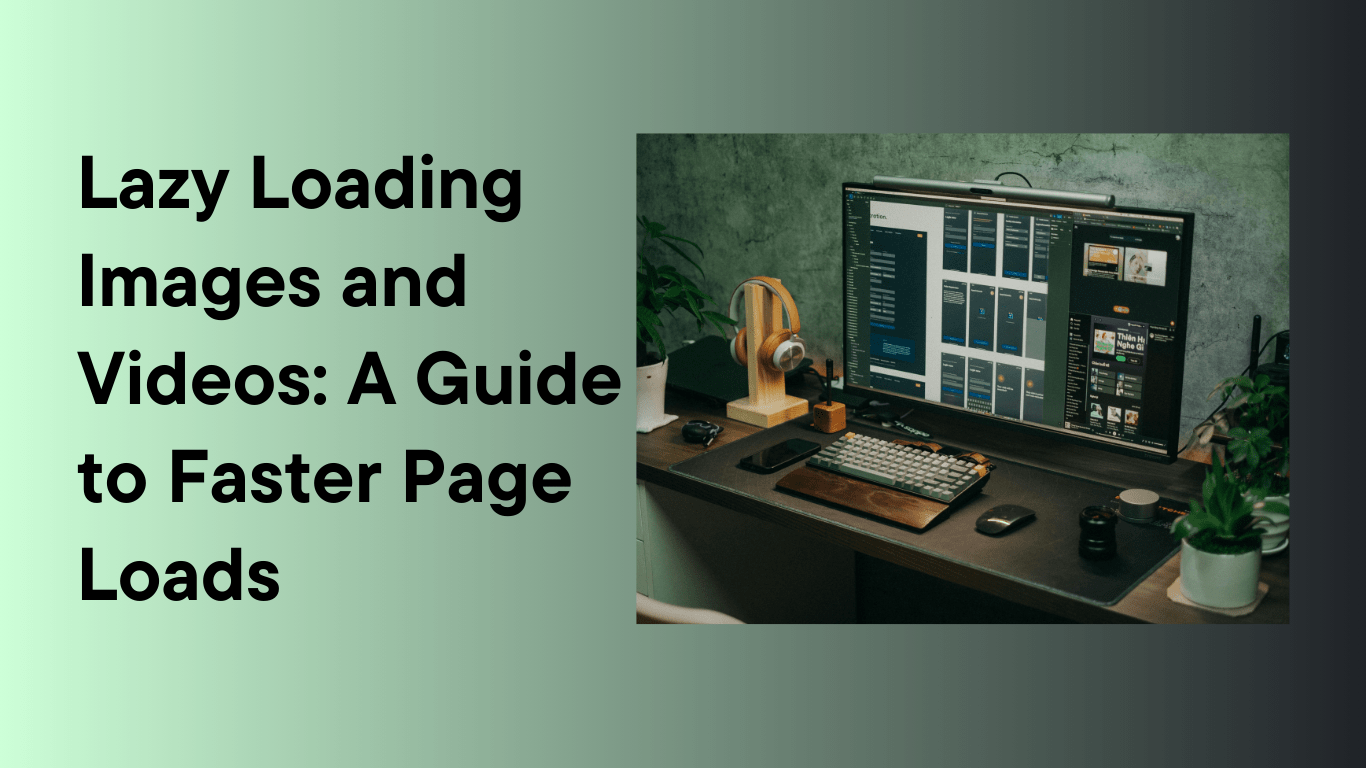
Lazy Loading Images and Videos: A Guide to Faster Page Loads
Lazy loading is a technique that delays the loading of non-critical resources (like images and videos) until they are needed. This method significantly improves website performance by reducing initial page load times, conserving bandwidth, and enhancing user experience.
What is Lazy Loading?
Lazy loading defers the loading of off-screen resources (images, videos, or iframes) until they are about to enter the viewport. Unlike traditional loading, which fetches all resources upfront, lazy loading loads only what is visible to the user.
Benefits of Lazy Loading
- Faster Initial Page Loads: Reduces the size of the initial payload, speeding up the page load.
- Bandwidth Savings: Loads only the content users view, reducing unnecessary resource downloads.
- Improved SEO and UX: Better Core Web Vitals metrics, like LCP (Largest Contentful Paint), can boost search rankings and user engagement.
How Lazy Loading Works
- Default Behavior: Without lazy loading, the browser fetches all media during the initial page load, regardless of whether it’s visible on the screen.
- Lazy Load Behavior: Resources are loaded conditionally based on the user’s scroll position or viewport intersection.
Native Lazy Loading in HTML
Modern browsers support lazy loading natively using the loading attribute.
JavaScript-Based Lazy Loading
For older browsers or advanced use cases, JavaScript libraries provide robust lazy loading functionality.
How to Implement Lazy Loading
1. Native Lazy Loading for Images
Add the loading="lazy" attribute to <img> tags.
2. Native Lazy Loading for Iframes
This works similarly for iframe content like embedded videos or maps.
3. JavaScript Libraries for Advanced Scenarios
Using Intersection Observer API
The Intersection Observer API detects when elements enter the viewport.
Using Lazy Loading Libraries
- Lazysizes: A popular library with advanced features like responsive image support.
Best Practices for Lazy Loading
- Fallback for Non-Supporting Browsers
Include polyfills for older browsers that don’t support native lazy loading. - Prioritize Above-the-Fold Content
Don’t lazy load images and videos that are critical for the first viewport. Load these normally to ensure better user experience and SEO. - Combine with Responsive Images
Use thesrcsetattribute to serve optimized images for different screen sizes. - Optimize Placeholder Content
Use lightweight placeholders (like blurred versions or solid colors) to indicate where lazy-loaded resources will appear. - Lazy Load Background Images
For CSS background images, use JavaScript to load them conditionally.
Testing and Monitoring Lazy Loading
- Verify with Developer Tools:
- Open Chrome DevTools → Network Tab → Reload the page.
- Ensure off-screen resources aren’t loaded until they are visible.
- Performance Testing Tools:
- Google PageSpeed Insights: Checks for proper lazy loading implementation.
- Lighthouse Audit: Highlights unused or unnecessarily loaded resources.
- Debugging:
Use tools like WebPageTest to simulate real-world user behavior and monitor lazy loading performance.
Conclusion
Lazy loading is a simple yet powerful technique to improve your website’s performance. By deferring non-critical resources, you enhance user experience, conserve bandwidth, and ensure faster page loads. Whether you use native lazy loading or JavaScript libraries, implementing this technique is a must for modern websites.
Would you like to see more code examples, or do you have a specific project in mind where you’d like to apply lazy loading?